At first, normal photography was not a problem as long as I was using my X-Nite CC1 filter from MaxMax.com. This filter closely mimics the spectral response of the stock Canon internal filter and does a wonderful job of bringing the colors back to normal. Without it, my white balance is always wrong. But, as I have acquired more lenses and become much more interested in photography, the CC1 filter becomes more of an issue for a couple of reasons. First, my lenses have different filter sizes and it is inconvenient to change the filter with step rings if I need a quick lens change. Second, the CC1 filter increases my exposure time and makes hand-held photography in low lighting impossible without a tripod. It’s marginally acceptable with my Canon 50mm f/1.8 II lens – the only fast lens I own (because it’s cheap). My zoom lenses are f/3.5-4 at the widest, and I don’t want to spend a lot of money on fast zoom lenses.
I tried shooting without the CC1 filter and correcting the white balance when opening the RAW file in Photoshop. This works sometimes, but other times I just can’t seem to get the while balance right. Here’s an example of getting it right (or at least pretty close):

The left image uses the “As Shot” white balance setting in Photoshop RAW. A custom white balance was set from the inner lip of the white dish. It worked well in this case, as seen in the right image. Unfortunately I am not always going to get this lucky and find a nice neutral color in every situation. I could spend an hour trying to adjust levels and all sorts of other things to get the balance right, but I don’t want to do that on every photo I take!
I searched around on Google and read through dozens of websites discussing white balance. This seems to be a big topic of discussion for photographers based on what I found. There are so many products out there to help correct white balance, but which one to choose? After reading several reviews I finally decided on the WhiBal card from RawWorkflow.com.
 This little card is made of a neutral material that they check with a GretagMacbeth SpectroEye Spectrophotometer just to make sure it’s really neutral. It has a black & white label on one side that serves dual purposes – setting black & white points in Photoshop, and also telling you if you are getting glare by looking at the black portion (it’s reflective, so if it’s not black, you got glare). The WhiBal card arrived quickly and I immediately began taking some test shots. The WhiBal card is very compact and made of a sturdy foam-like material. It comes with a similarly-sized piece of black foam with a slot cut in it to serve as a stand. Also included is a lanyard with a quick-release clip and a carrying case made of very light material (feels like tent fabric).
This little card is made of a neutral material that they check with a GretagMacbeth SpectroEye Spectrophotometer just to make sure it’s really neutral. It has a black & white label on one side that serves dual purposes – setting black & white points in Photoshop, and also telling you if you are getting glare by looking at the black portion (it’s reflective, so if it’s not black, you got glare). The WhiBal card arrived quickly and I immediately began taking some test shots. The WhiBal card is very compact and made of a sturdy foam-like material. It comes with a similarly-sized piece of black foam with a slot cut in it to serve as a stand. Also included is a lanyard with a quick-release clip and a carrying case made of very light material (feels like tent fabric). The card takes a bit of getting used to at first. Finding the right angle to eliminate glare was tough at first, partly due to the so-so viewfinder of my Rebel XT, and partly due to shooting in a room with multiple light sources (overhead incandescent light and two windows). Below is a comparison of the “As Shot” white balance vs. the Custom white balance set from the WhiBal card:

The top image has the usual reddish cast that one gets from a modified camera. The bottom image appears natural and normal. Below is a comparison of the histograms from the Photoshop RAW editor. The left image shows the As Shot white balance with the red channel clearly exposed more than the blue and green channels. The right image shows the Custom white balance obtained by using the white balance eyedropper tool and clicking on the WhiBal card in the image. You’ll see that the individual color peaks are not aligned, but the image appears exactly as it looked to my eyes. The red channel is brought down and more in balance with the other two channels. As an experiment, I aligned the three channel peaks manually in Photoshop, but the resulting color did not look right at all. Therefore, I feel the WhiBal card performed perfectly.
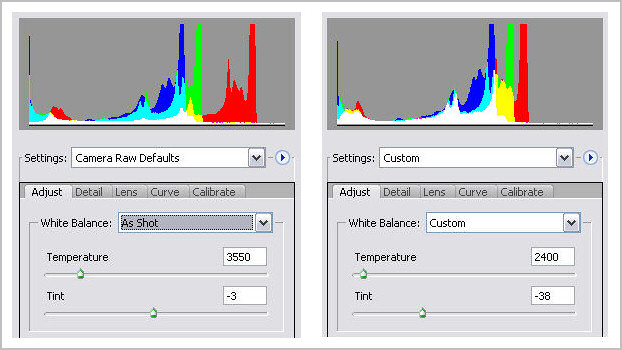
Here’s another comparison taken in my wife’s sewing room. At the time this was shot, there was a mix of incandescent, halogen, and natural lighting coming from all sorts of different directions. Not the most ideal situation for the WhiBal card, or so I thought. I simply held the card right over the middle of the pens (where my camera autofocused the first time) and snapped a photo. I used this image to save a custom white balance setting in Photoshop RAW, and then applied that setting to my first image. Below is the comparison:

The left image is of course the As Shot white balance. The right image is the Custom white balance setting derived from the WhiBal card. So far I am pretty impressed. Next I'll need to get outside and see how the WhiBal performs in the great outdoors. I'll be sure to post my results here when completed.
No comments:
Post a Comment